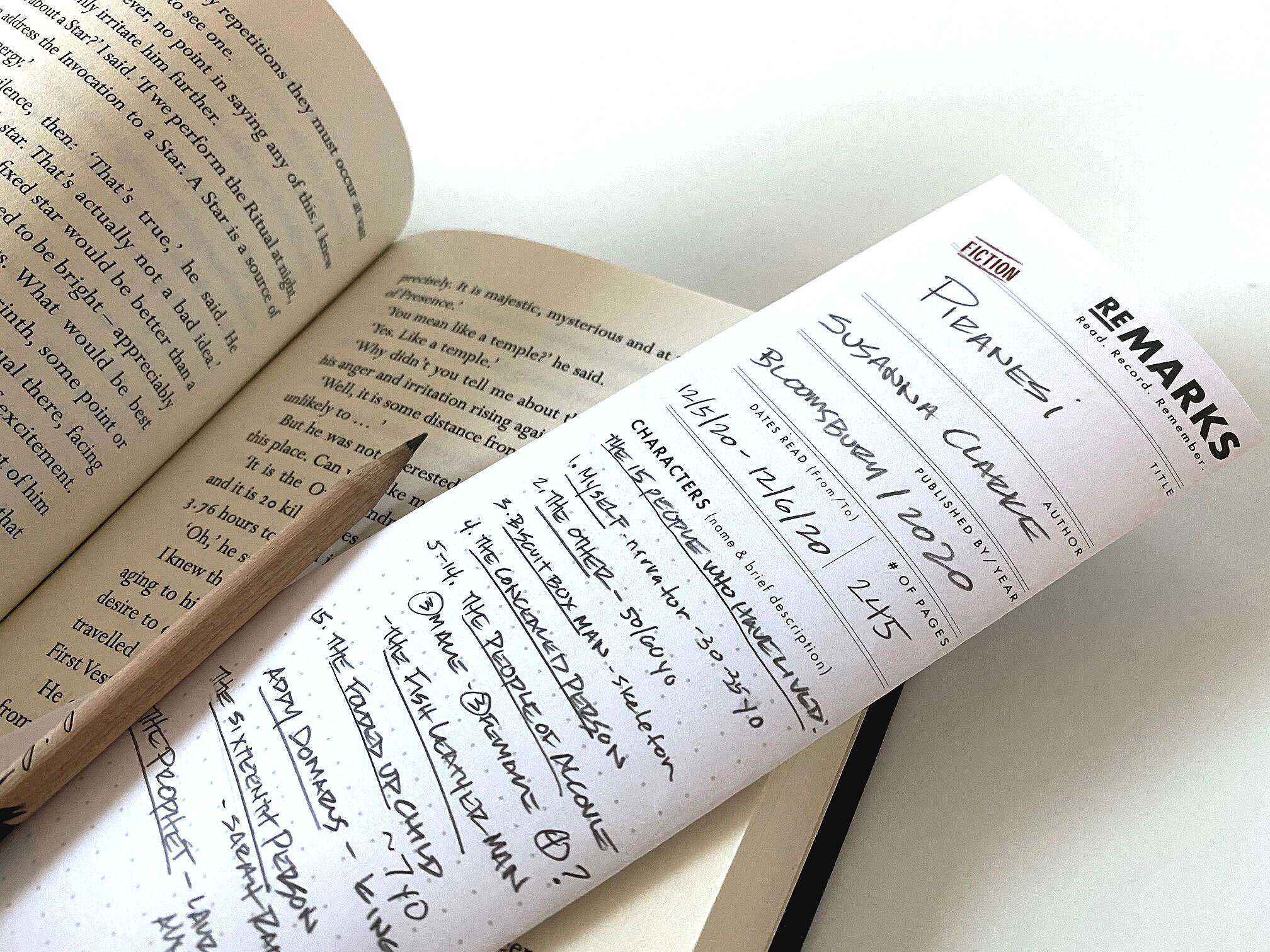
Printing reMARKS
Check the option to Print on both sides of the paper
reMARKS are meant to be printed on BOTH sides of the paper.
Check to see if your printer has this automatic capability (also called duplex printing).
In your Print dialog box, you should see a checkbox to allow this.
NOTE: the Adobe Acrobat print dialog box is quite similar between Mac & PC, so the example seen here should give you the idea.
Manually printing one page at a time
If your printer does NOT have the ability to print on both sides of the paper, you can do it yourself manually.
In your Print dialog box, choose the option to print one page at a time.
Print page 1, then insert the same page back into your printer (taking note of the page orientation so you print on the blank side), and then print page 2.
Troubleshooting print size issues
Every printer is a little different, and you may experience issues with your folds mis-aligning to the printed fold guides. Your printer might be scaling the reMARKS page up or down to fit its capabilities.
To solve this problem, look at the Print dialog box options called '“Paper Size & Handling”.
Try selecting Actual Size first, to see if that solves the issue. You can experiment with the other radio buttons such as Fit to Size , Actual Size and Custom Size to get the best result.
Folding reMARKS
Once you’ve printed your reMARKS, fold them to fit your book.
Folding your reMARKS into fourths is easy. In the simplest terms, fold your remarks in half, and then in half again.
Click the folding guide image at left for a closer look at the process, or download the folding instructions using the button below.
If you have any questions or comments, please do not hesitate to contact us.
